Nexus 7 Hardware Review
Better than the rest?
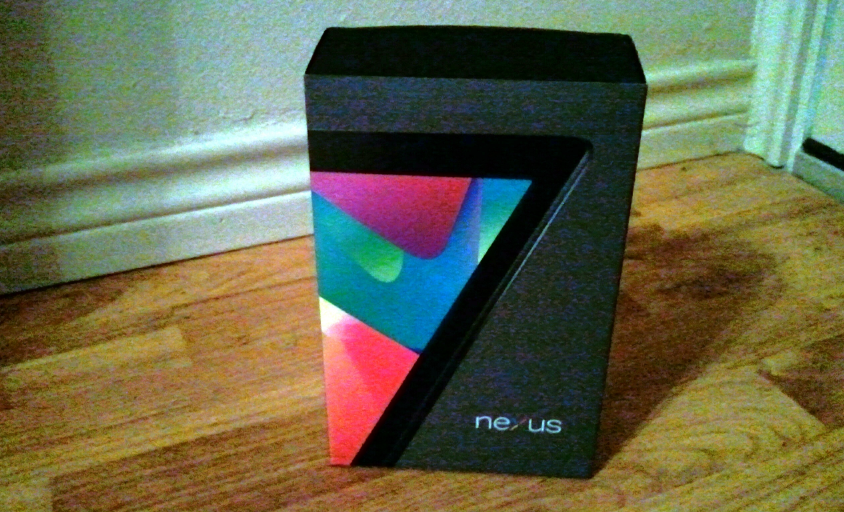
Google’s first Nexus tablet, the Nexus 7, was long-rumored and much-anticipated by this writer and many others. I went crazy waiting for an early-evening UPS delivery of my Nexus 7. Now it’s here, and let me just say: this device is a well-built piece of hardware, with software that really starts to justify the Android project’s existence. Google and Asus have a device that they should be proud of, and is a fantastic 7" tablet choice.
First off, yes, opening the box is a pain. Be ready with a good knife or sharp scissors to cut the black tape the keeps the box closed. In the box is the Nexus 7, a charger with micro-USB cable, and a product safety guide. It’s Apple-style minimalistic packaging, though everything is black rather than Apple’s traditional white. Taking it out of the box, the Nexus 7 feels absolutely amazing to hold. It’s thanks to the rubberized back that it just feels so comfortable, that it practically melts into the hand.
While it has magnets for “Smart Cover” functionality, the only other way to unlock the Nexus 7 is to use the button on the upper right side of the device. This does lead to some fumbling around when picking it up, as it’s easy to reach for a button that isn’t there. While I don’t want to root for a company to go under, RIM needs to sell their touch bezel technology from the BlackBerry Playbook to other manufacturers, if only because it would be fantastic to unlock face-button-less devices like this one.
The screen is absolutely beautiful: it has a higher pixel density than the iPad 2, and it absolutely shows. Colors are vibrant, and everything looks crystal clear. Though, the screen does seem very saturated; having it on too bright causes some eyestrain, while reducing it can make it too dim but still very “bright” - auto-brightness seems to favor making the screen very dark. As well, there appears to be a glitch either in software or hardware that causes parts of the touchscreen to randomly become unresponsive. Locking and unlocking fixes it.
Battery life is about 7 hours, give or take depending on what’s being used with the device. Given that the 7" size affords a smaller battery than 10” tablets, it is a solid feat, and there’s no need to be paranoid about being near a charger at all times like with many Android phones. By default, the device disables wifi when the screen is off; I recommend going to the Settings and at least enabling wifi to be on when the device is charging, so that notifications can still come in.
With the Nexus 7’s limited storage options, the question has been this: is it worth going for the 8GB or 16GB version? I have to say the 16GB is the better choice, as there’s really only 5.92 GB to work with on the 8 GB version that I got, and it does feel rather limiting. The lack of an SD slot is a real shame. There’s no HDMI output at all, either. However, a USB OTG cable will work for mice, keyboards, and other USB accessories.
The interface choice was a curious one: the launcher and virtual buttons are based on the phone interface, not the tablet one, so there’s still the Android phone status bar at top, and just the back, home, and app-switching virtual buttons at the bottom. However, Gmail uses the tablet interface, and other apps seem to kind of pick and choose just which interface they wish to use.
Because the 7" screen is so big for a phone yet too small for a tablet, it leads to some awkwardness as it isn’t as easy to tap anywhere on the screen as it is with a phone. However, with 1280 resolutions becoming more standardized with phones like the Galaxy Nexus and Galaxy S III, this does mean that apps will work well enough on the 1280×800 screen, even if made for smaller phones. Many tablet-optimized apps aren’t ready for the Nexus 7, though. As well, many EA games are oddly not available for the Nexus 7 yet.
The default Jelly Bean homescreen launcher only works in portrait orientation. That choice seems designed to encourage using the Nexus 7 in portrait. While I prefer to use 10“ tablets in landscape, I like using this in portrait. Typing is easier in portrait, as the keyboard is very comfortable to use with one’s thumbs; it’s about as wide as a standard ~4” Android phone is in landscape. However, leaving a landscape app to see the device automatically shift to portrait is jarring. It feels like there should be a better way to handle this.
Sure, there are third-party launchers, but since the stock Jelly Bean experience is otherwise so clean and effective, why mess with perfection? With rooting, it’s possible to lower the PPI to something that will enable the tablet interface, and this is something power users might want to consider. I like leaving my device as pure as possible, though.
Jelly Bean is a fantastic OS, though it is mainly just advances on the foundation set down by Ice Cream Sandwich. Regardless, it absolutely shines on the Nexus 7. Google Now is useful for tracking weather, seeing sports results, and getting information based on one’s latest Google searches. It’s possible to access Google Now from anywhere by sliding upward from the Home button, and searches can be started by saying “Google” instead of tapping the microphone button on this screen. What’s creepy is that other Google searches will cause elements to appear in Google Now, even if they were made on other devices, not necessarily the Nexus 7. I started getting scores for Miami Marlins games after making a couple of searches about their GM, and after searching for AT&T once, I suddenly had directions to an AT&T store waiting for me. It is somewhat unsettling, though unwanted cards can be easily cleared.
Chrome is the default browser on the Nexus 7; the classic Android browser is now dead. Chrome is incredibly speedy and has many of the same options as the desktop version, though managing a large number of tabs is problematic, especially in portrait mode. WordPress still doesn’t quite work properly in the browser, which is just annoying.
The Nexus 7 camera is foward-facing only and isn’t perfect as there’s definitely visible noise in shots. This camera is clearly designed for video chatting, and maybe Instagram self-shots.
The Jelly Bean keyboard is Google’s best keyboard yet, and it’s great to use in portrait. Landscape is a different story, however. There’s only a full-size interface available, and it’s just awkward to use. It’s not thumb-friendly. It’s too small for proper two-handed operation either from an angle or from directly above, and the virtual buttons at the bottom mean trying to rest hands on the bottom of the device just doesn’t work out all that well.
Now, thumb keyboards do exist for Android, such as Thumb Keyboard and SwiftKey Tablet X, but the problem is that both lose the smoothness and great autocorrection that the Jelly Bean keyboard has. It’s a tradeoff that isn’t really worth making, except perhaps on a case-by-case basis, when typing in landscape for a long period of time. But even then I’d rather just type in portrait because it’s thumb-friendly anyway. This is something for Google to consider in Key Lime Pie, or whatever they call the next Android version.
The Nexus 7 is packing some powerful hardware under the hood to make the Android experience top-notch here. Thanks to Jelly Bean’s “Project Butter”, the Tegra 3 chip, and the plentiful 1 GB of RAM, this is an absurdly smooth Android experience. The sluggishness and lag that typically happen on an Android device is gone! Games, even ones like Dead Trigger which take full advantage of the hardware, run exceptionally well. This is the dream of Android tablets: a comfortable yet capable device, that can play pretty much any game on Earth. Everything I’ve tested runs well on the Nexus 7. Even the official Android Twitter app works well. I’m impressed. Well, everything except for the Facebook app, but that’s a terrible app any way.
For gaming, holding the Nexus 7 in landscape is very comfortable, thanks to the rubberized back and light weight. I do enjoy playing games on it, though there is a sort of downside to the 7“ form factor: It’s not as engrossing as the 10” size. A 10“ device lets the user get lost in what’s on their screen, oblivious to the world around them, if they so choose. The 7” size doesn’t really do this. It’s more of just a large handheld screen to use. To get that same sensation, I’d have to hold it uncomfortably close to my face.
That is why I consider the Nexus 7 in many ways to just be a great, very large phone. It’s meant to be used primarily in portrait like a phone, with occasional landscape usage. It does fit in large pockets, though it’s not going to slip in and out. I find it replacing a lot of what my iPad does, and I usually have it on my desk while on my computer, picking it up and checking it while something else is happening on my desktop. It sits in the middle of a phone’s convenience, with a tablet’s large-screen experience, while losing some of the portability of a phone and the productive utility of a tablet.
This is the thing that the Nexus 7 taught me, though: there’s a reason why Google is pushing the Play store on the Nexus 7. There’s a reason why a user’s library is on the main home screen when it is first set up. This is designed for casual use and entertainment more than as a powerful workhorse of a device. It won’t replace my iPad as my favorite tablet to work with; in fact, I typed up this review on my iPad. But, as a way to check email and Twitter, and to play games? It’s perfect. This is the first Android device where I feel like I can play games for real fun, not just as an obligation. Sure, the library of Android games is still problematic (and many games are still just second helpings from iOS) but this is the device that won me over. It also gives me hope that the Ouya might really be able to succeed because this thing is capable.
Do I recommend the Nexus 7? Yes, and I give it a very high recommendation. Do not get this expecting it as a great choice instead of a 10“ tablet like the iPad. Understand the advantages and disadvantages of the 7” size. But for the cost, the hardware is top-notch though lacking in secondary features. This is a fantastic device, and an example of why Google’s Nexus project is so full of possibility. With a device like this, Google can bring together a great hardware and software experience. It’s something that other Android devices have lacked when I’ve used them, and I am absolutely enamored with the Nexus 7.
